Open and Closed Work Order screens
The Open and Closed Work Order lists are effectively the same with the only difference being the status of the work orders in them.
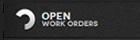
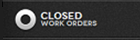
They represent a tabular or list view of the work orders created in the system. The following screen shows the Open Work Orders list.
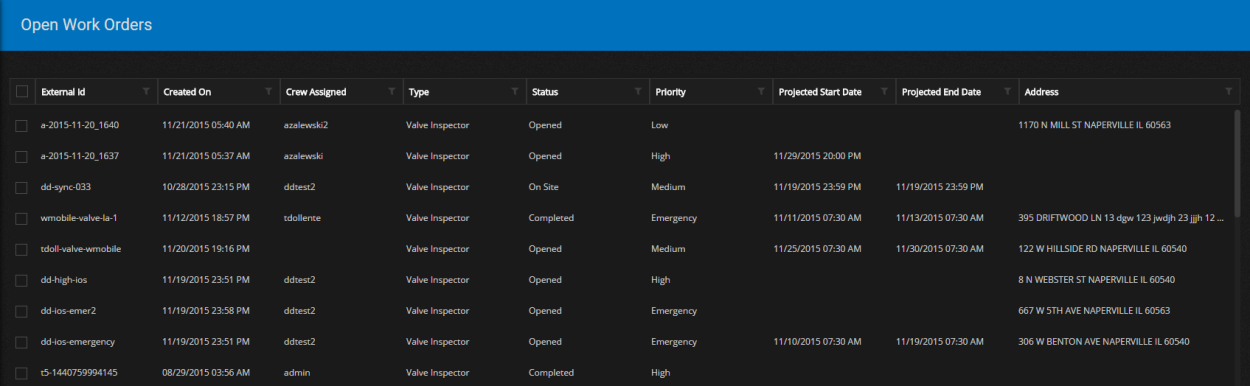
The following screen shows the Closed Work Orders list.
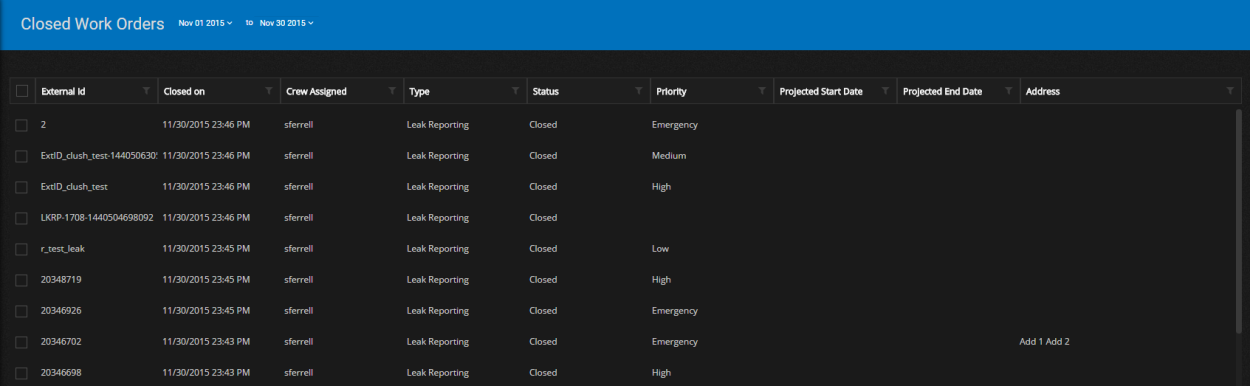
You can sort work orders by clicking on each of the column names.
| Column | Description |
|---|---|
| External Id | This column displays the work order ID. The work order ID may have been generated by the system or supplied by the user when it was created. |
| Created on | This column displays the date and time the work order was created. |
| Crew Assigned | This column displays the crew currently assigned to the work order. |
| Type | The work order type. |
| Status | The current status of the work order. When a work order goes from Completed to Closed status it is removed from the Open Work Orders list and added to the Closed Work Orders list. |
| Priority | The priority of the work order. It can be Emergency, High, Medium, or Low. |
|
Projected Start Date |
The date that the work is scheduled to start. |
|
Projected End Date |
The date that the work is scheduled to finish. |
| Address | The address associated with a work order. When a work order is created in Trimble Unity Web at a location on the map, the system automatically populates the address based on the area where the work order is created |

|
Next to each field is a filter button. To filter the work orders, click this button and select a filter on one or more fields.
For example, you could filter against a single field, such as Projected Start Date:
Or, you could filter against several fields, such as Crew Assigned = None, Priority = Emergency and High:
If a filter is set for a field, the button changes to To clear a filter, select the Filter button. The Filter screen appears. Clear the check mark next to each filter type and then click Clear. |
If you click on the check box for an open work order, the Open Work Orders title bar shows the following icons:
![]()
Double-click on the External Id to view the details of the work order. The Details Work Order screen appears.
If you click on the check box for a closed work order, the Closed Work Orders title bar shows the following icons:
![]()
On this screen, you can use the date fields to view closed work orders by a date range, for example, all work orders closed on a particular day, for a week, or for a month.
Double-click on the External Id to view the details of the work order. The Details Work Order screen appears.
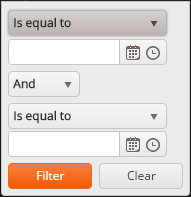
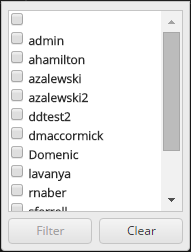
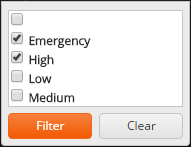
 .
.